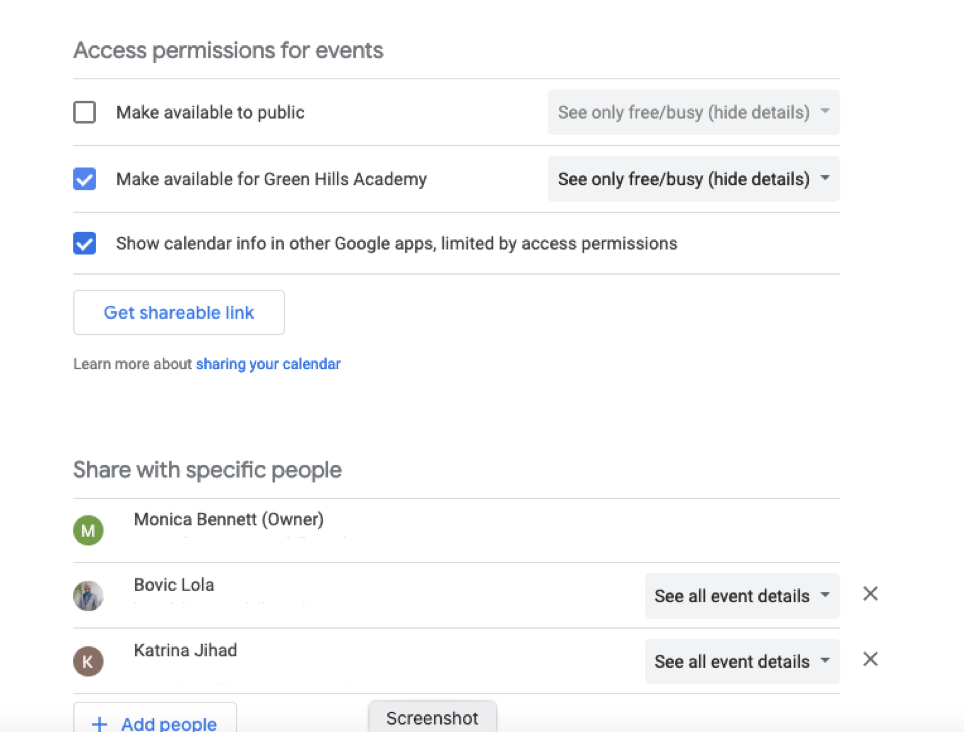Principals often struggle with how to organize all the tasks and meetings they have in a typical day. It can easily be overwhelming. So, I want to share with you six calendar hacks I’ve learned that have helped me. If you’re not very familiar with Google Calendar or would like a refresher on the basics, check out this video from Pocketful of Primary which is a group beginner tutorial. Assuming you already know the basics, let’s get into my favorite Google Calendar hacks to help you keep organized!
1. Tasks and Reminders
First tip, Google Calendar isn’t just for meetings and events! There are sooooo many other features you can use to help you get organized.
Tasks are like a digital to do list. On the right hand side of the screen, click the blue check mark to open tasks. You can add tasks with or without a specific date. You can also star tasks or order them based on priority. Click the circle next to the task to mark it complete.
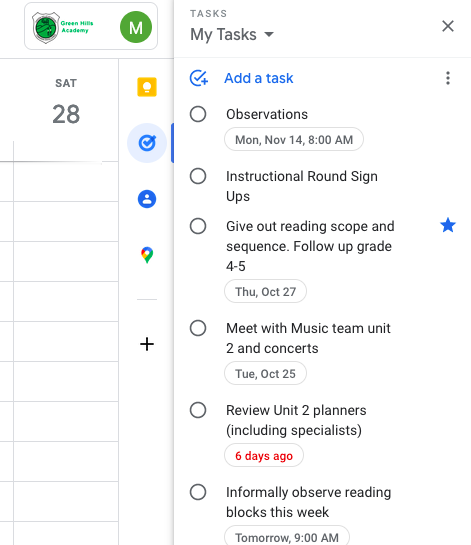
Reminders can be used for tasks and to-do list items but they are given a specific date and time. If you want to add a reminder, click on a date and time on your calendar and then choose reminder at the top. If you have Google calendar on your phone, you’ll get an alert when the reminder date and time reaches. I use reminders sometimes to help me set goals for the day. Or remind me of a task or goal that I need to do a few weeks from now but I don’t want to set the meeting just yet.
2. Color Code
Once you begin using Google Calendar for events, tasks and reminders, you’ll notice that the calendar can quickly fill up! I like to color code the events as a way of prioritizing them when I view it. Red on my calendar means an important meeting with another person that I shouldn’t miss or reschedule if at all possible. Yellow means something I’m planning to do but if it has to get rescheduled, that’s ok. I use yellow to create events for all my formal and INFORMAL teacher observations. I also use yellow to block off time for tasks I need to achieve such as planning a PD or reviewing the curriculum. Blue are for whole school meetings. I may or may not attend all the blue meetings and events.
I’ve found that color coding my calendar helps to ensure I don’t accidentally overlook and miss a really important event on my calendar.
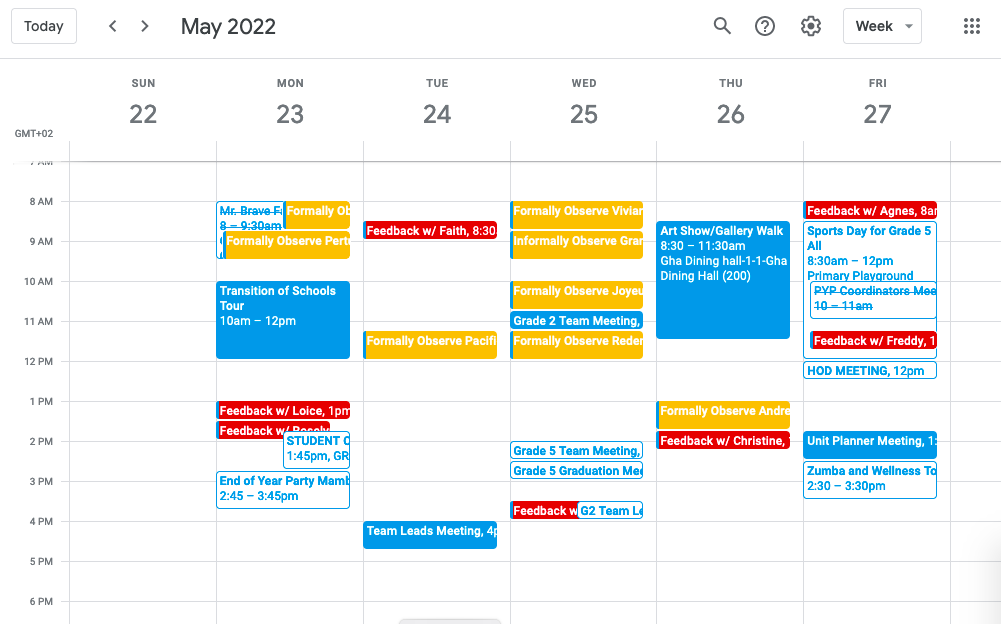
3. Enable a Daily Agenda
Select the three dots next to the calendar name on the left side of the screen. Choose settings. Then notifications. There you will see “Daily Agenda”. By choosing email you will receive an email at 5 AM each day with all the items on your calendar for that day. What a great way to focus your mind in the morning.
4. Create Recurring Events and Share Agendas
My next Google Calendar hack is a time savor. If you have meetings or events that happen regularly you can set them to automatically be placed on the calendar every week, month or at custom intervals. This means you can save time by only creating the meeting once. Make the event reoccuring by clicking on the words “does not repeat” underneath the time and then choosing when you want to event to repeat.
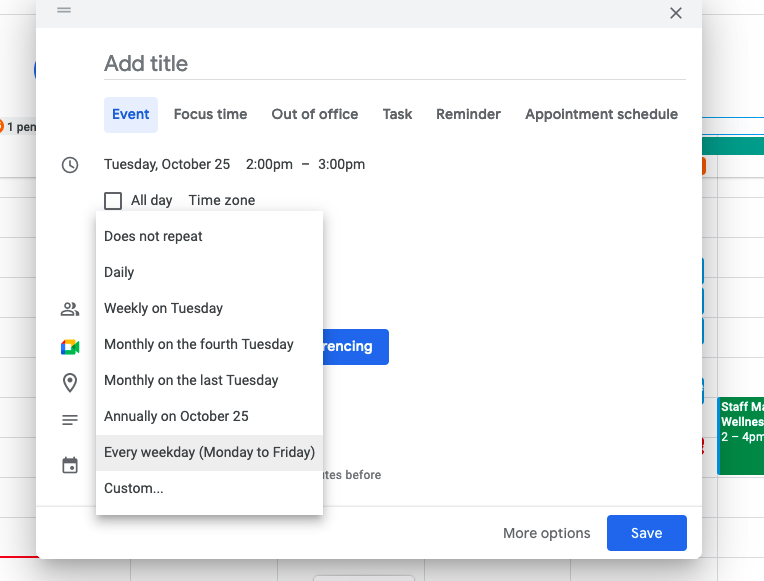
In the description part of the event you can add sentences to let the other invitees know what the meeting is about. You can also create an agenda by clicking on ‘add description” and then “create meeting notes”. A separate note document will be created when you share the event. Use it to create meeting minutes during the meeting or share a list of agenda items beforehand.
5. Bulk Time
This isn’t so much of a Google Calendar hack as it is just a recommended organization hack. I often hear principals say they can never find time to answer emails or walk through classrooms. The first thing I ask them is, “did you put it on your calendar?” I’m a firm believer in scheduling and planning towards your goals. Just like I advise teachers when they are planning, “take ONE trip to the copier and make all your copies for the week at the same time“. This is a lot more time efficient (and mentally efficient) then scrambling to the copier right before the lesson during your 10 min break. Sure there are a lot of things that come up unexpectedly at a school, and as a principal you may have to throw your calendar out the window some days. However, creating blocks of time where you focus on one particular thing really does help you focus and accomplish tasks.
6. Share Your Calendar
Finally, this Google Calendar hack lets you share your calendar with other important people in your school such as the secretary or the Vice Principal. That way when they need to schedule a meeting with you they can view your schedule before sending an invite. Share calendars by clicking on the settings and adding the person’s email address. With this hack you’ll avoid people scheduling meetings that have to be rescheduled or missed.