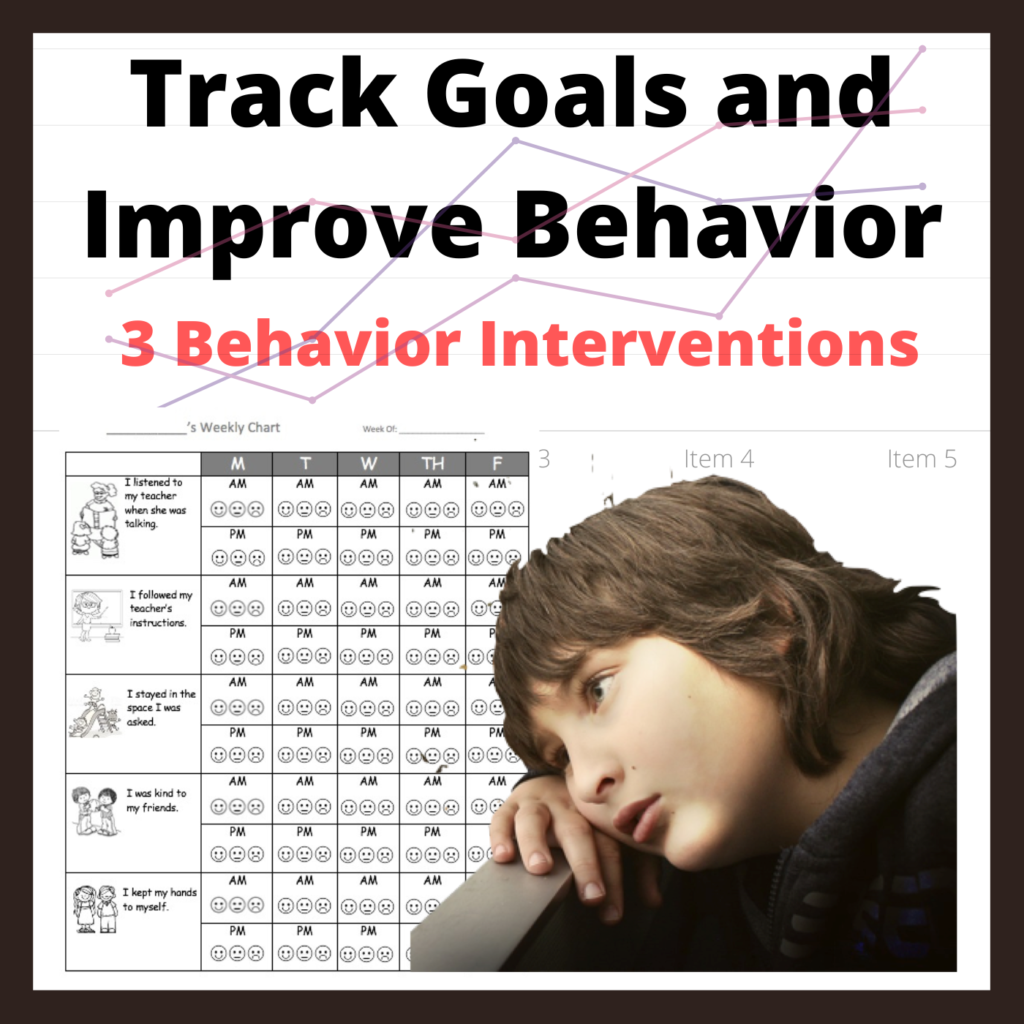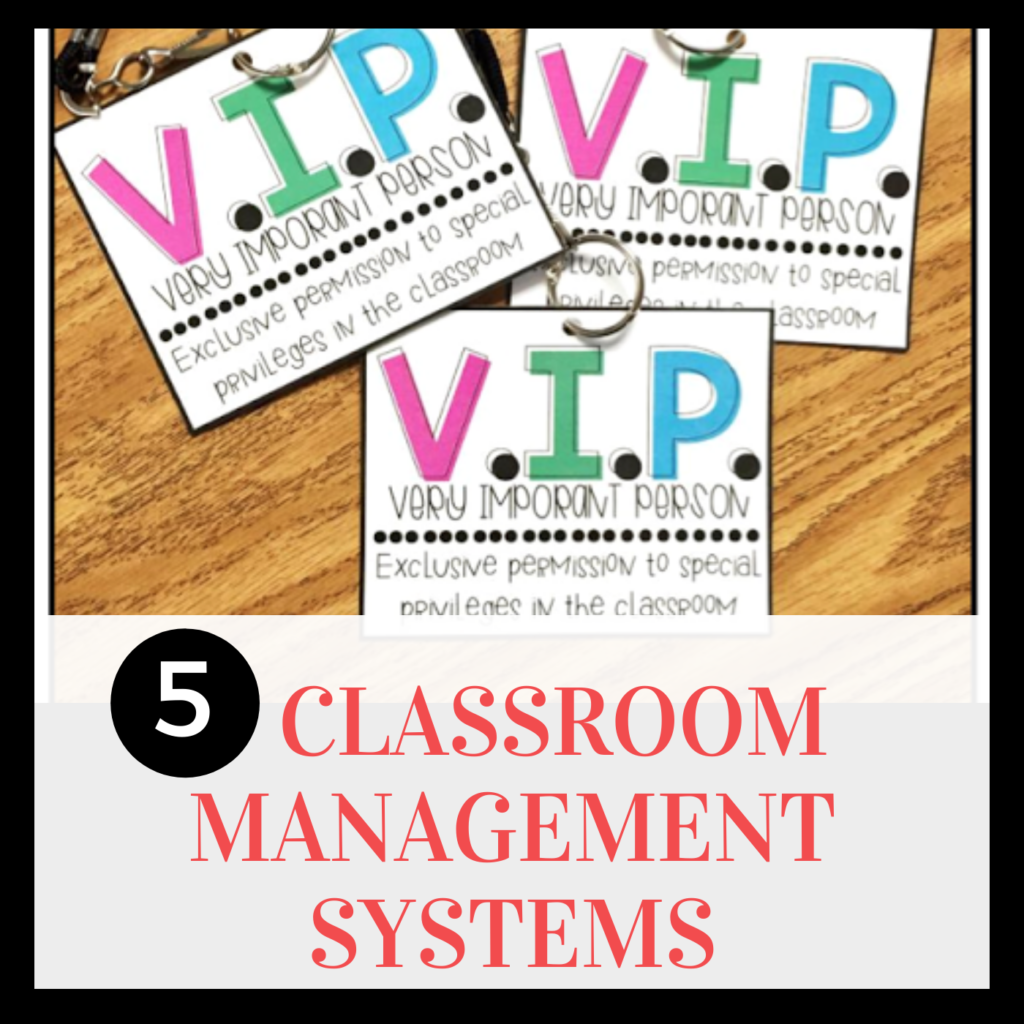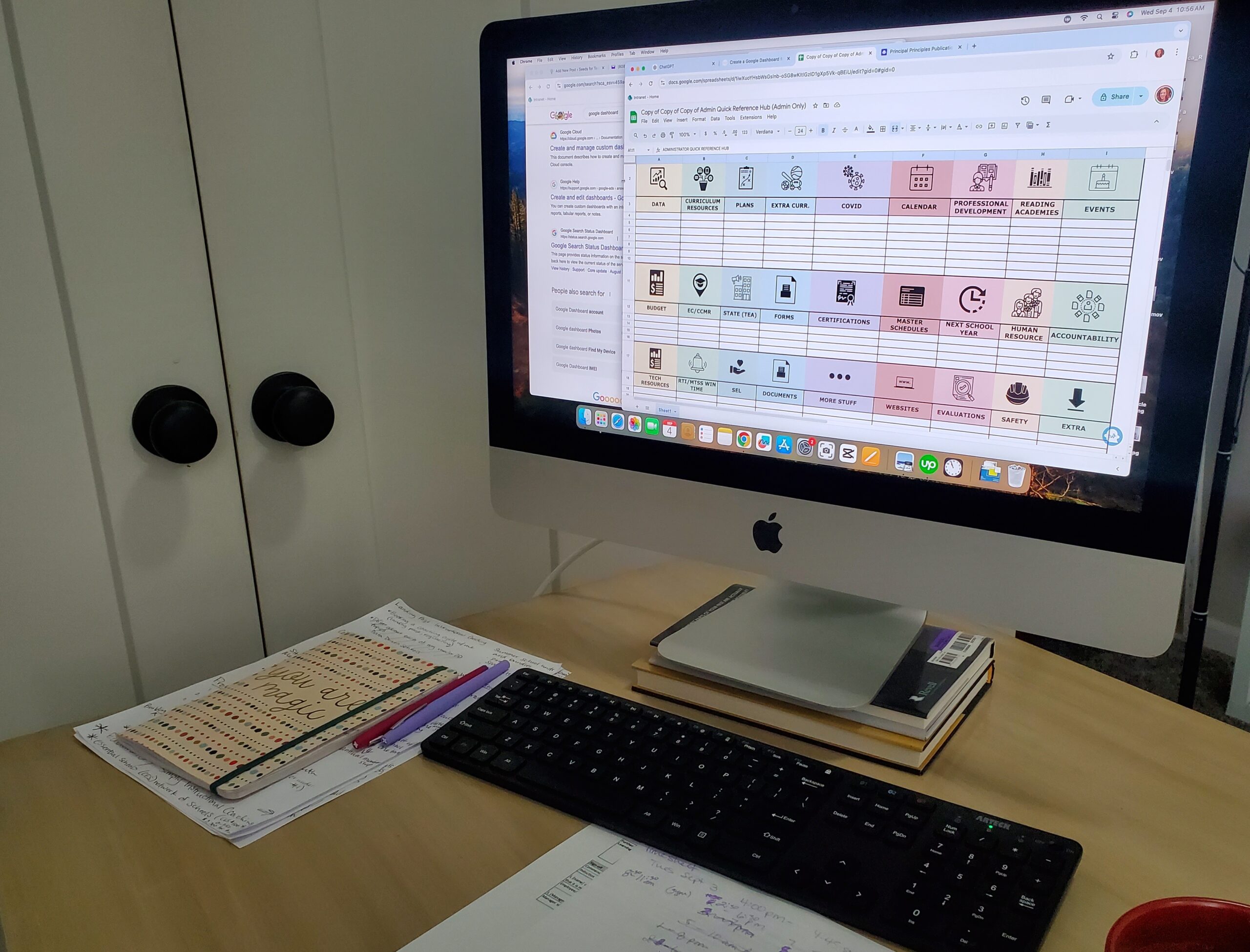How many times have you struggled to find a particular document you need? Having to search through your digital folders or scroll back through old emails. The alternative that many people use is having a bazillion tabs open on their computer browser. The tabs are then so small that you can’t even tell which tab is for what website or document. As an administrator it is vital for you to have quick access to all sorts of documents and links in a matter of minutes. For example, if a problem/situation arrises you need to be able to view your districts policies quickly.
One tool that can significantly help you stay organized and ready for whatever may be thrown at you is the Google Dashboard. By consolidating your important documents and links in one accessible place, you can save time and reduce the stress of searching through multiple folders and emails. In this blog post, we’ll explore how to set up and utilize a Google Dashboard to streamline your daily tasks and improve your organizational efficiency.
What is a Google Dashboard?
A Google Dashboard is a one-stop spot where you can collect and organize links, documents, and other resources that you frequently use. The image below is a google dashboard created specifically for school administrators by Principal Principles and you can get it free on her website. Or you can create this dashboard using Google tools like Google Sheets, Google Sites, or Google Keep.

Benefits of Using a Google Dashboard:
Centralized Access: Having all your key documents and links in one place means you spend less time searching for files and more time focusing on your tasks.
Enhanced Organization: By categorizing your resources, you can keep your workspace tidy and intuitive. For instance, you can separate project-related documents from personal files or group links by category.
Real-Time Updates: Google’s collaborative features mean that your dashboard can be updated in real-time, reflecting the latest changes without the need for manual syncing.
Customization: Tailor the dashboard to fit your unique needs. Whether you prefer a simple list or a more complex setup with various widgets and sections, the flexibility is in your hands.
Setting Up Your Dashboard
Here’s a step-by-step guide to creating an efficient Google Dashboard:
1. Choose Your Platform
You can create a dashboard using Google Sheets, Google Sites, or Google Keep. Each has its benefits:
- Google Sheets: Ideal for a list-based dashboard with clickable links and embedded files.
- Google Sites: Perfect for a more visual and interactive dashboard with embedded documents, images, and widgets.
- Google Keep: Great for a minimalist approach with notes and quick links.
2. Gather Your Resources
Collect all the documents, links, and other resources you want to include. This may involve:
- Important project files
- Frequently used links
- Meeting notes
- Contact information
3. Organize Your Layout
- Google Sheets: Create a table with columns for categories, document names, and links. Use conditional formatting to highlight important items.
- Google Sites: Design your site with sections for different categories. Add embedded documents, links, and custom widgets to enhance functionality.
- Google Keep: Use labels to categorize notes and links. You can pin important items for quick access.
4. Add Interactivity
Make your dashboard more functional:
- Google Sheets: Use formulas and data validation to create interactive elements like dropdown lists or automated summaries.
- Google Sites: Incorporate Google Forms for quick data collection or embed Google Calendar for scheduling.
- Google Keep: Utilize checklists and reminders to keep track of tasks related to your documents and links.
5. Share and Collaborate
Ensure that your dashboard is accessible to anyone who needs it. Use Google’s sharing settings to grant view or edit permissions as required.
Maintaining Your Dashboard
A dashboard is only as good as its upkeep. Regularly update it with new resources and remove outdated ones. Consider setting a reminder to review your dashboard periodically to ensure it continues to meet your needs.
A well-structured Google Dashboard can be a game-changer for managing your workflow as a school administrator but it can be extremely helpful to teachers as well! We all know our teachers need to access multiple sites, documents and policies regularly so why not create a school google dashboard and share with them? Start building your dashboard today and experience the ease of having everything you need at your fingertips!
Other posts you might like: